Face ID has many benefits for iPhone users, and since it took the place of Touch ID, it has assisted users with many important functions. However, some users have some questions and concerns about how secure it is. For instance, siblings may be able to bypass each other’s lock screen depending on how identical they are. Also, criminals could steal your phone and get you to unlock your phone with Face ID under duress.
Are there things you can do to make Face ID more secure? Thankfully, there are. You can take a number of easy steps to ensure that only you can access your smartphone using Face ID. We’ll show you how to do so in this guide, so keep reading to find out.
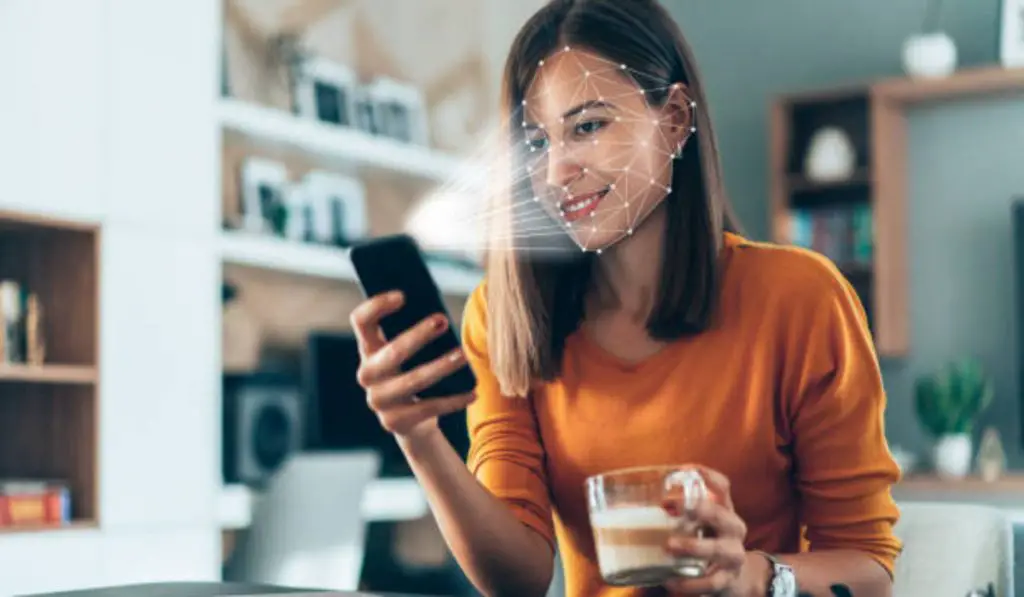
How Can I make Face ID more secure?
There are several ways to make Face ID more secure – to ensure that the accessibility Face ID offers does not turn into a problem for you and compromise you in terms of security. Consider the following suggestions:
Disable Apple Pay Authentications to make Face ID more secure
You need to balance accessibility with security, which can be tricky. If you have to choose between both though, the smart choice is security. This is why you shouldn’t authorize payments with Face ID if you use Apple Pay.
The near-field communication (NFC) chips in your device can be read by payment terminals, just like contactless credit and debit cards can be used at checkout. Even while Apple Pay is more secure than you might realize, contactless technology can still cause some problems.
- Look at “Use Face ID For:” which is listed under Settings > Face ID & Passcode, to see all the things you can authenticate with Face ID.
- Disable Apple Pay on this page.
You can still use Apple Pay with your passcode which is safer than using Face ID. Also, uncheck iTunes & App Store. There’s no need to take a chance when these can similarly drain your account of funds.
Check out other apps that use Face ID while you’re there and consider whether it’s essential. Keep an eye on this, as more apps will undoubtedly begin utilizing Face ID in the future. Anyhow, they ought to get permission beforehand. Reassessing app permissions on a regular basis is worthwhile and is a good way to make Face ID more secure.
Use a Strong Passcode to make Face ID more secure
Your phone still requires a passcode for Face ID to function in conjunction with it. The most obvious explanation is that your iPhone sometimes fails to identify your face. Using your passcode might seem stressful in this instance, but in terms of security, it’s a good thing. This is because only you should know your passcode, unlike Face ID detection which can sometimes be tricked successfully.
As such, it’s important to use a strong passcode. Go to Settings > Face ID & Passcode, enter your existing passcode, and then select Change Passcode to make it more secure. Instead of the conventional PIN of four digits, your phone ought to immediately propose using a six-digit code. If not, select Custom Alphanumeric Code or Custom Numeric Code under Passcode Options.
Enable “Require Attention” make Face ID more secure
Say someone steals your phone and points it at your face to unlock it while you are distracted by something else, they’ll be able to access your information once it unlocks. Additionally, even if you are asleep, Face ID may still be used to access your iPhone. There’s a good way to prevent this.
Ensure that Require Attention for Face ID is turned on by navigating to Settings > Face ID & Passcode.
In order to unlock your smartphone, this extra security feature determines whether you are truly looking at it. You definitely make Face ID more secure when you enable this feature.
Enable Find My iPhone make Face ID more secure
With the help of the Find My iPhone feature, you can remotely lock and locate your phone. It serves to get you ready for the worst-case scenario, which is having your iPhone stolen or lost. This must be configured in advance at iCloud.com.
This implies that you can disable Face ID on your iPhone by putting it in Lost Mode. Your passcode will be the only way for you to access your smartphone in this case. Additionally, you may remotely add a personalized message on the lock screen that could include directions for returning the iPhone to you.
It’s still a good idea to use Find My iPhone even if you’re not worried about security with using Face ID.
Learn How to Disable Face ID Temporarily
Face ID can be turned off in other ways besides Lost Mode. While holding it in your hand or remotely, you can lock it behind a passcode.
The most effective way is to simultaneously press down the Power button and one of the volume knobs. The screen to turn off your phone will appear. If you shut it off, it will resume and require your passcode. You can get the same result by simply clicking Cancel. Alternatively, if the circumstance warrants it, use your Emergency SOS button.
Additionally, Face ID will be disabled if it hasn’t been unlocked for over 48 hours or after five failed unlock attempts.
In summary, using Face ID is great, but it comes with some security concerns. You can ensure extra security for your device and data by following the tips we’ve provided in this guide. If you are having trouble with Face ID not working, here is how to fix it.

