When it comes to unlocking an iPhone quickly and easily, authenticating downloads, making transactions, and more, Face ID is a very useful tool on iPhone devices. However, what would you do in the event that Face ID isn’t available or isn’t working on your device?
Fortunately, there are a few useful fixes that can assist you. Simply follow the troubleshooting instructions we’ve provided in this guide. All iPhone models that have Face ID, including the iPhone X, iPhone 13, and later, are covered by these fixes.
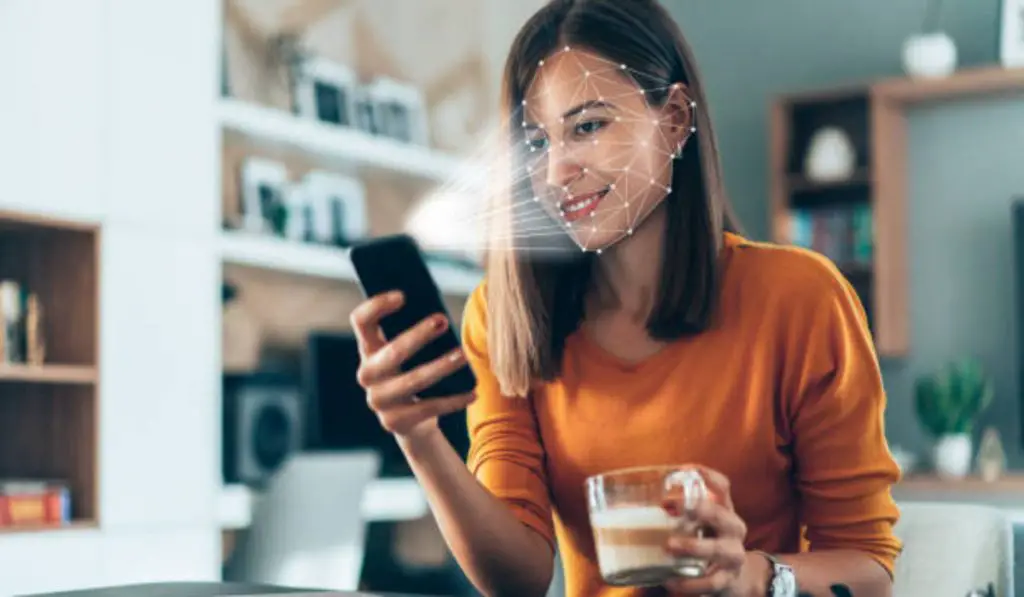
How Can I Fix Face ID Not Working on iPhone?
First things first, it’s wise to start with the basics before moving on to the fixes we’ve recommended in this guide. It’s important to first make sure Face ID is configured properly by following these steps:
- Select Face ID & Passcode under iPhone Settings.
- If Reset Face ID appears, Face ID has previously been configured. If not, go with the setup steps to do so right now.
- Make that the options for Password AutoFill, Wallet & Apple Pay, iTunes & App Store, and iPhone Unlock are all turned on.
If after setting up the above, Face ID still doesn’t work, then try one of the fixes we’ve recommended below.
Fix Face ID Not Working on iPhone: Enable Face ID Permission for Third-Party Apps
Apps for third-party banking, payments, messaging, and other services may use Face ID for login authentication. You will need to input your iPhone passcode each time if you previously denied an app permission to use Face ID.
Here’s how to make sure Face ID is enabled for an iPhone app from a supported third party:
- Third-party apps are typically listed at the bottom of the Settings page, which you can access by scrolling down.
- Toggle the relevant app.
- Make sure the Face ID toggle is turned on.
Alternatively, by heading to Settings > Face ID & Passcode > Other Apps, you may get a complete list of the apps that have requested access to Face ID.
Fix Face ID Not Working on iPhone: Wipe the Face ID Sensors
You may notice that Face ID on your iPhone does not function at all. In that case, wipe the device’s top with a gentle, dry cloth to ensure the Face ID sensor is clean. Frequently, if you keep the phone on your ear for too long, body oils and grime will adhere to it, and Face ID won’t function as a result.
Second, think about removing any thick cases or screen protectors that might be slightly obscuring the Face ID sensors.
Fix Face ID Not Working on iPhone: Position your iPhone Correctly
Face ID is only functional with a portrait-held iPhone running iOS 15 or earlier. Therefore, try unlocking the phone while it is in portrait mode if Face ID isn’t functioning while you are in bed. Make sure you’re holding it properly.
Holding the iPhone too near or far from your face is also not a good idea. Ideally, keep it a reasonable distance away from your face.
Fix Face ID Not Working on iPhone: Don’t Block your Face
If you are wearing a mask, veil, or any other item of clothing on your face, Face ID may not function properly on your iPhone, depending on the model. Be careful not to cover your face with anything to prevent Face ID from working properly.
If you don’t have an Apple Watch, manually inputting the iPhone passcode may be your only choice when you have to wear a mask or veil.
Fix Face ID Not Working on iPhone: Restart your Device
One of the easiest but most effective ways to fix Face ID issues on your iPhone is to restart it. There are two steps to restarting. Turn off your iPhone first, then turn it back on after a minute.
The Face ID features that stopped functioning before you did this ought to function flawlessly now. However, keep in mind that you will need to enter your passcode again the first time you access your iPhone after you’ve done this.
Fix Face ID Not Working on iPhone: Reset Face ID
Resetting Face ID could be helpful when it’s not functioning or accessible. You will need to set it up again after doing this because the saved face will be deleted.
For your iPhone’s Face ID to be reset:
- Reset Face ID can be found under Settings > Face ID & Passcode.
- Switch off your iPhone.
- Restart the setup procedure by going to Settings > Face ID & Passcode.
Afterward, Face ID should work just fine on your device.
Fix Face ID Not Working on iPhone: Reset All Settings
Keep in mind that personal information, including photographs, movies, apps, music, and other items, won’t be erased when you reset all of your iPhone’s settings. The Wi-Fi, Home Screen layout, Bluetooth, VPN, and keyboard settings you have ever modified or added, however, will all be deleted and reset to their default values.
Resetting all of your device’s settings this way could be helpful if the Face ID feature on your iPhone isn’t functioning. Navigate to Settings > General > Transfer or Reset iPhone to reset every setting. Set up Face ID once more after the procedure is finished, and it should now function properly.
In summary, if Face ID won’t work, can’t be set up on your iPhone, isn’t available, or randomly stops recognizing your face, you’ll find this guide very helpful. Try any of the fixes we’ve recommended to fix the issue. You could also try updating your device or factory resetting it if nothing else works. It’s also a good idea to reach out to Apple Support so they can advise you on the best course of action.
PS: Now that you have Face ID working properly, you should look at a few tips to make it more secure.

